Messenger Campaign Troubleshooting
This article is to help diagnose any problems you may come across when setting up Messenger campaigns with LandingCube.
If you don't see a solution here, feel free to get in touch with our support team here, or by emailing support@landingcube.com
______________
My JSON Ad Doesn't Work In Facebook Ads Preview
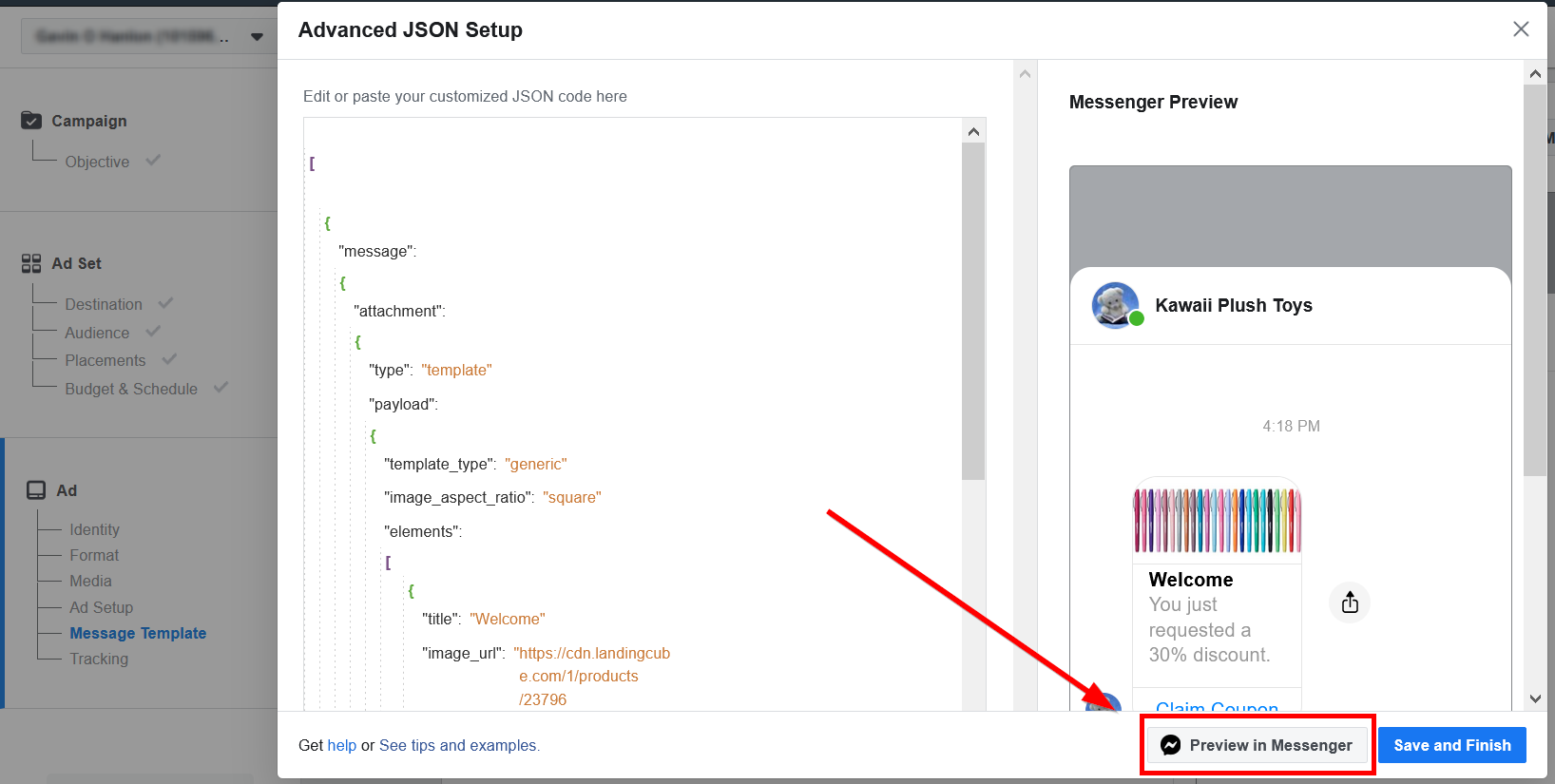 If you click "Preview in Messenger" and your sequence doesn't run, there are several things that could be the cause.
If you click "Preview in Messenger" and your sequence doesn't run, there are several things that could be the cause.
First, check that the Facebook page you selected when setting up your campaign in LandingCube is the same as the Facebook page used for the Ad in Facebook Ads Manager.
It must be the same page in each space for your sequence to function properly.
___________________
If this is set up correctly, check your JSON code:

The code should be exactly as it is found under "Publishing Options" in LandingCube. Beginning like this:
[
{
"message": {
"attachment": {
A common issue is when the original code (in Ads Manager) is not fully removed when adding the code from LandingCube. This results in a duplicate of these opening tags, and thus the code will not work properly.
See this example:
 There are two sets of "message" and "attachment" opening tags, which will result in the following error. Also this error is causing no preview to show in the window.
There are two sets of "message" and "attachment" opening tags, which will result in the following error. Also this error is causing no preview to show in the window.
Ensure you click at the very top of the code, to replace the entire code with your campaign's JSON code.
_______________
Other Messenger Troubleshooting
JSON editor doesn't give any error message, yet the code isn't firing when you test the campaign?
If this happens, it is often because your Facebook page has not authorized our app to connect and send messages.
Check if a few things are set up correctly.
Go to your Facebook page's settings, and click on "Advanced Messaging".

Scroll down to "Connected Apps". The LandingCube app should appear here, with the following permissions:
Click on "App Settings". It should give you options for "Primary Receiver for Handover Protocol" and "Secondary Receiver for Handover Protocol". You should ensure that both of these have no app selected.
Finally, scroll down to "Whitelisted Domains". The domain "pages.landingcube.com" should appear here.

_______________________
If these settings are done correctly, your LandingCube campaign may just need to be re-connected to your Facebook account.
To do this, edit the relevant campaign in your LandingCube account, and hit "sign out" at the first step.

After doing this, you will be prompted to connect to Facebook again. Go through the steps and connect your Facebook account, and test whether the campaign is working correctly now.
_______________________
If you don't see a solution here, feel free to get in touch with our support team here, or by emailing support@landingcube.com




