How To Set Up A Google Analytics Goal To Match LandingCube Events
Before starting, please make sure you have already set up Google Analytics in your LandingCube page - How To Integrate Landing Cube with Google Analytics
This process can be very useful for setting up AdWords conversion events to get triggered by Google Analytics goals.
To set up goal conversions, we first need to know the four events that LandingCube sends to Google Analytics when a user is moving from your landing page through to Amazon. These are :
"view" - When a user views your page.
"optin" - When a viewer has successfully signed up and claimed their promo after you set up the "Verify email address" feature in LandingCube.
"claim" - When the user claims the coupon after it was presented on the screen.
"click" - When the user clicks through to Amazon.
These can be found in this section of Google Analytics after someone has already gone from your landing page through to Amazon. This section will be blank unless you had a user go from your landing page through to Amazon.

Before starting, you will need to set up "Goals" in Google Analytics by following the screenshot below. Make sure you are in the Google Analytics profile that is using the same tracking code you entered into LandingCube.

After clicking "Set up goals" from the screenshot above, you will see this screen. (If you do not see this page you can find it again by going to Admin in Google Analytics (Bottom left of the screen, look for the cog) -> Click "Goals" - Look for the flag icon (under "View" column)).

- Click the red ‘+New Goal’ button.
- Choose ‘Custom’ as a goal type from the bottom of the screen. Click Continue.
- Give your new goal a name. Something so you can easily understand later on what it means. Example "Product name + Pageview"
- Choose ‘Event’ as the goal type
- Click ‘Continue’
- Add your goal Category and Action. Example Category = "LandingCube", Action = "view". Spellings must be an exact copy of the event from earlier.
- Sometimes clicking "Verify this Goal" will show no result, so we can test the goals another way later on.
- Save your new goal
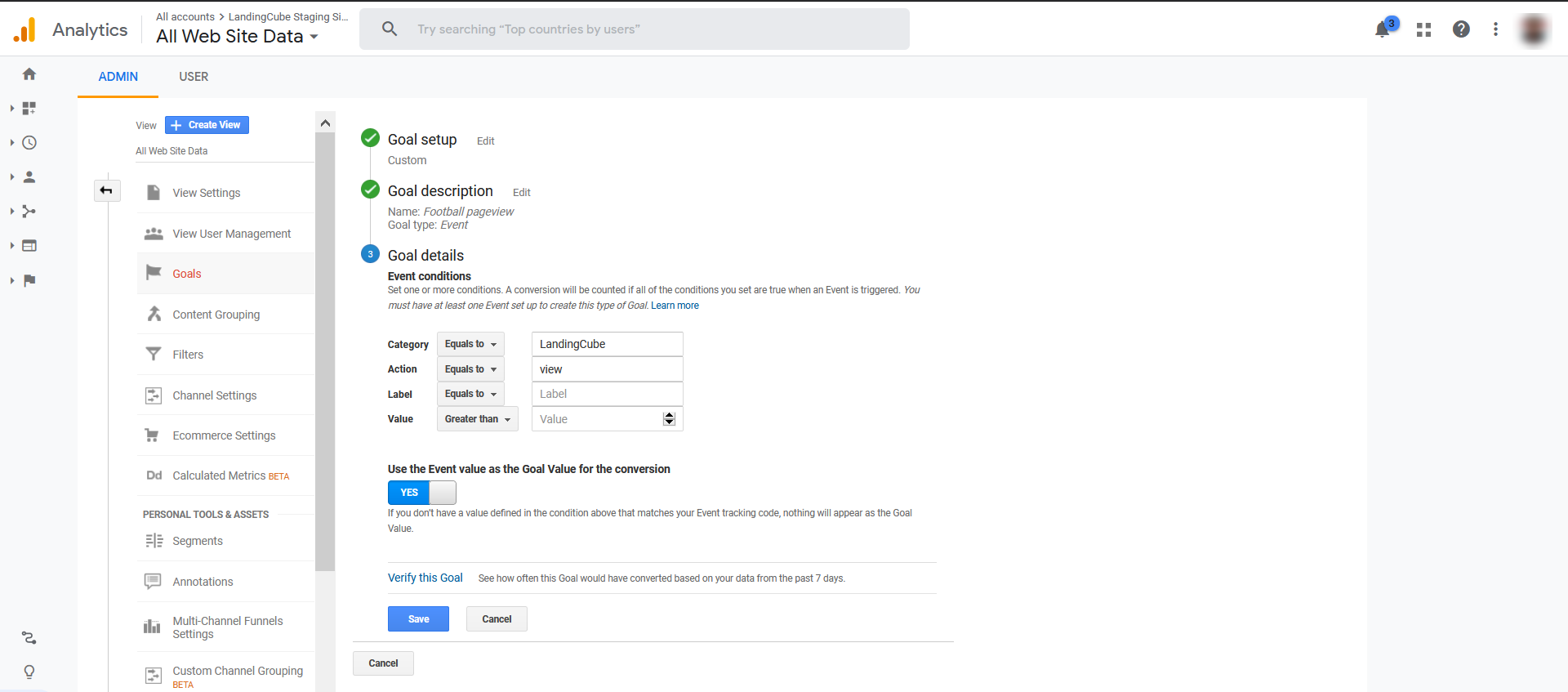
Then verify your goal is working as planned.
You can click the Verify this Goal link to see if the goal is tracking correctly. Just be warned that this metric uses the past 7 days as a data reference. Meaning, if you have a new event, then you’ll see a 0% conversion rate because there couldn’t be any data for the past 7 days.
Alternatively, you can do a test of your event to ensure one has recently been recorded as a goal. To do this, go to Conversions > Goals > Overview. Set the date range for today. If you like, you can select your Goal from the drop-down. Then, look below to see if you are seeing any completions for your new goal. If so, then you’re all set!
If you are not seeing anything registering, it is possible you are not in the right date range or you need to perform a new test run for the landing page to Amazon process to trigger the goal conversion.
You should see something similar to this upon a successful set up:
 The same above process can be used to add goals for the following events:
The same above process can be used to add goals for the following events:
Event / Category
LandingCube
Action
claim
Event / Category
LandingCube
Action
optin
Event / Category
LandingCube
Action
click
Problems, or questions? Please feel free to contact our support Here.